Voice Management Guide
The Voice Management user guide
Companion and omnichannel configuration
1 - Installing the companion
Installing the companion gives you the Voice Management app settings if you are an administrator or gives you supervision directly in Salesforce if you are a supervisor.
You can only install the companion from version 2.0 of the Voice Management app. The latter can only be installed on Salesforce Lightning.
To add the companion:
Go to config
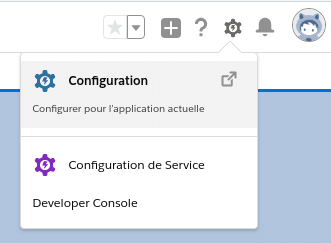
In the Applications / Application Manager menu click on the arrow at the end of the line of the application on which you want to configure the omnichannel, for this documentation we use Sales Console< /strong>, then select Edit.

Select the Utility items link from the left menu then click Add a utility item and search for VoiceManagementCompanion
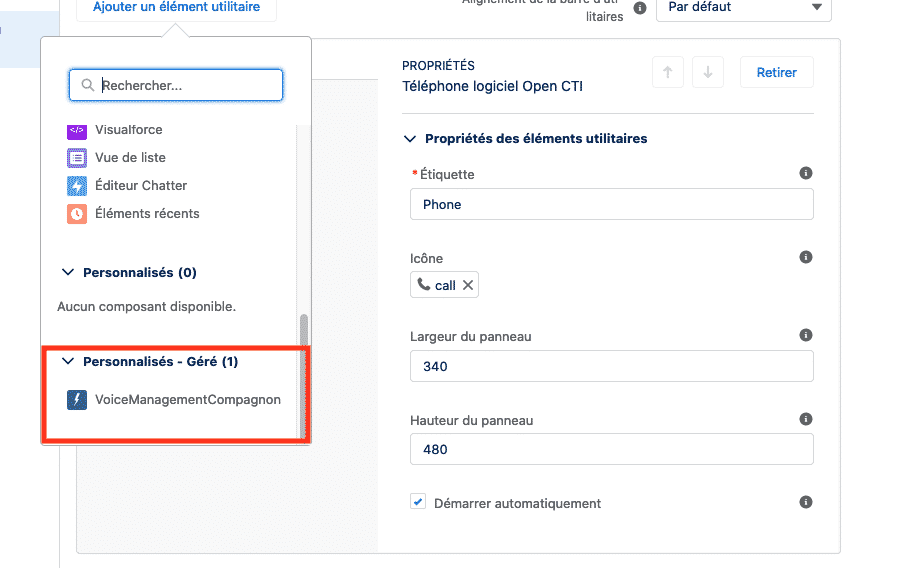
You must keep the “Phone” utility item for the companion to appear.
Save and then return to the Salesforce page. Reload the page to bring up the companion.
When you have installed the companion, it has various uses based on your profile:
Operator profile: There is currently no operator functionality for this profile.
Supervisor profile: For profiles with an Axialys email address, the “Supervision” tab gives you the supervision feature directly in Salesforce. There is no SSO, so you must enter your Axialys supervisor credentials.
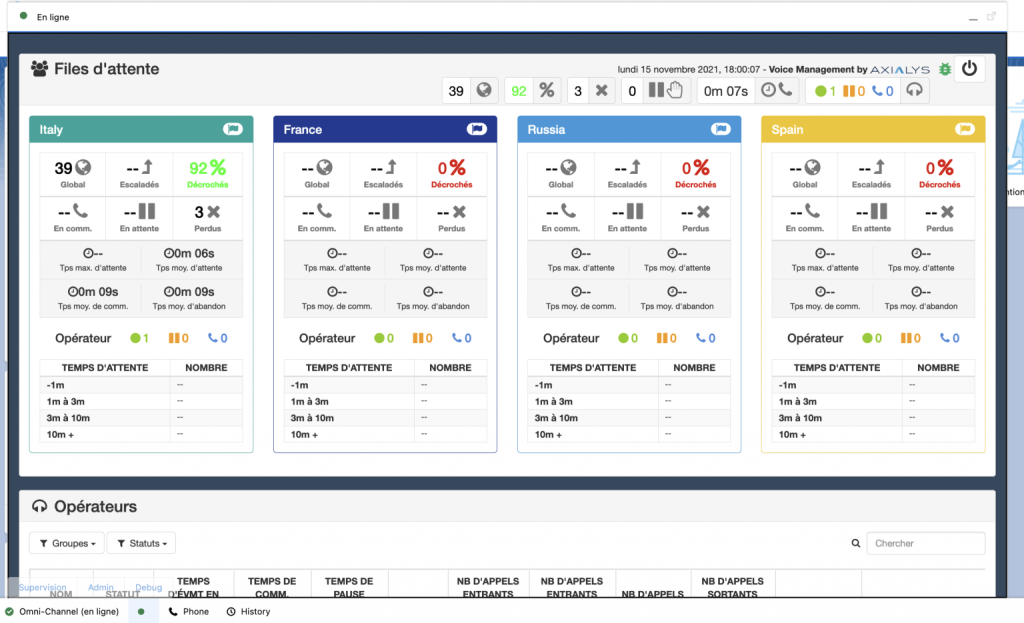
Administrator profile: For profiles with either a Salesforce “PermissionsModifyAllData” permission or an Axialys “SVI_cti_Salesforce_settings” permission (and whose email address matches), the “Admin” tab enables you to change the settings in the Voice Management app. Displaying the settings may take a few seconds.
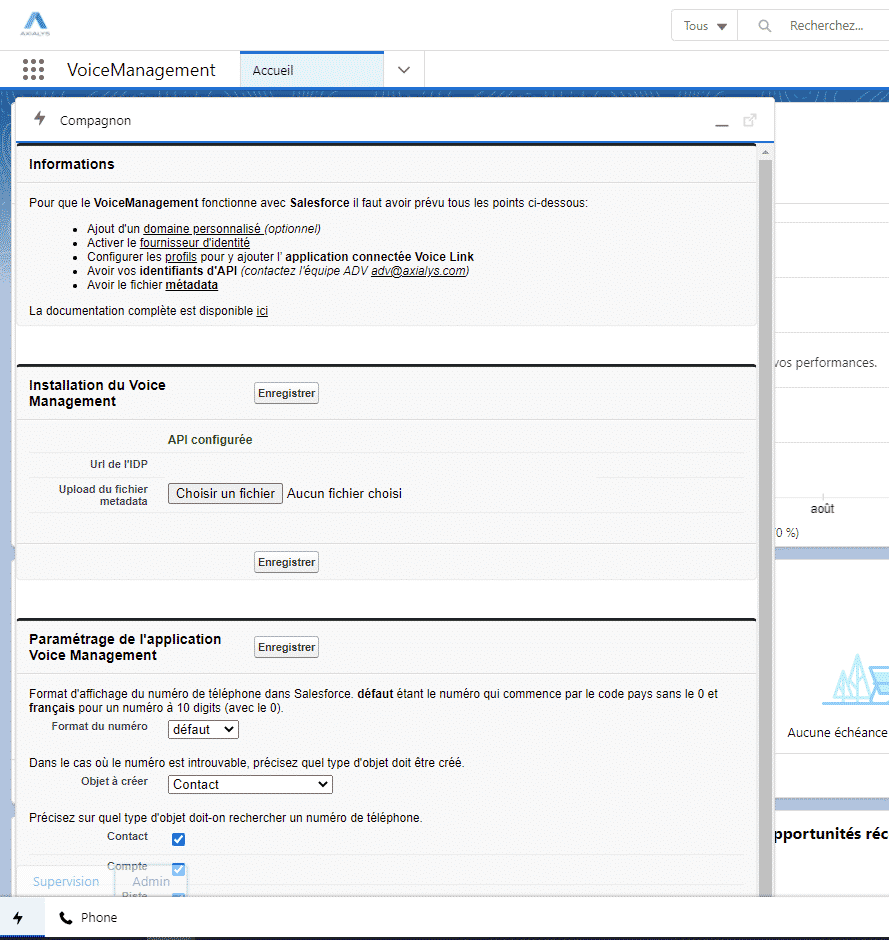
2 - Installing omnichannel
To install omnichannel on your Salesforce instance, you must first install the companion by following the instructions above.
Installation link:
When you want to install omnichannel: You need to replace the single companion utility with the omnichannel companion.
In the Applications/Application Manager menu, click the arrow at the end of the Sales Console app line, then select Edit.
In the menu on the left, select the Utility items link then click Add utility item and install:
Onmichannel in standard utilities and
“Omnichannel” in custom (Please note: Please tick “Start automatically”)
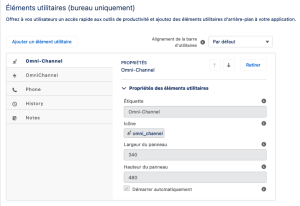
Then go to the settings for the Voice Management app > Click “Enable omnichannel” and select the omnichannel statuses (available and voice paused).
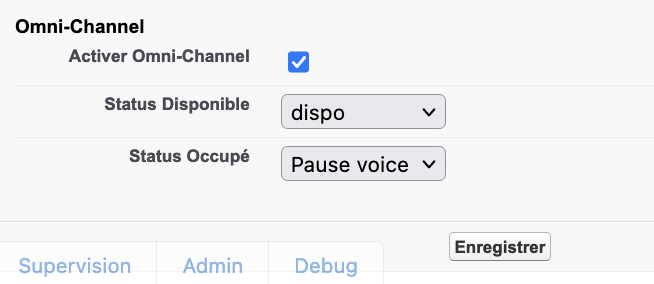
Reload the page
If the "Pause on connection" option is active on the operator's configuration, then when he connects to his Salesforce interface, a message will indicate that he will be put on standby. You must click on "Cancel" if you wish to remain unavailable.
- Table of contents
Axialys est une société techno, labellisée FrenchTech, qui fournit aux PME, ETI et Grands Comptes une suite logicielle SaaS permettant de gérer de manière efficace, intuitive et dans le cloud son système téléphonique et sa relation client.
Axialys S.A.S. © 2021 Tous droits réservés