Voice Management Guide
The Voice Management user guide
- To start
- Prerequisite
- Home
- Administrator
- Importing sounds to your IVR
- Creating a routing
- Importing a directory
- Prohibit transfers to certain numbers
- Creation of a skill group
- Creation of an operator toolbar
- Gestion of an operator
- Creation of an IVR
- Satisfaction survey
- Campaign
- Webcallback
- Link WebCallBack
- Generating a WebCallBack link
- Gestion of a supervisor
- SMS service
- SMS in the operator toolbar
- SMS in the operator toolbar
- Statistics
- Operator
- Supervisor
- Technical side
- API
- SSO authentification
- Call recording
- Integration
- Application setup (Microsoft Dynamics)
- easiware integration
- Salesforce
- Zendesk
Gestion of a supervisor
1 - Creation of a supervisor
Once you have created your skill groups, you will be able to supervise their activity in real time via the supervisor interface.
In order to create a supervisor in your administrator interface, click on the “Supervisor” tab to add one or more supervisors. Then click on “Add supervisor”.
You can configure the supervisor by filling in these fields:
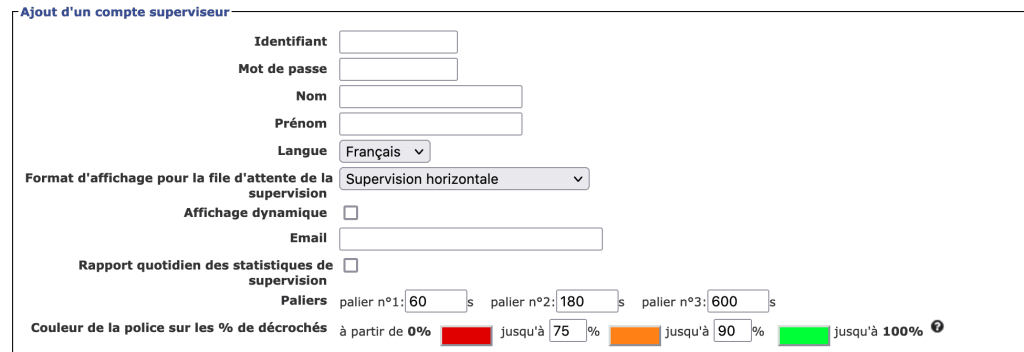
ID: You can assign an ID with letters, all lowercase, or a number ID.
Password: The password is not displayed. When creating a supervisor, the password is sent directly to the supervisor by email.
State the last name and first name of the supervisor.
Language: define the language of the supervisor interface (French, English, Italian, Spanish).
Supervision display format :
You can choose between two ways to display the supervisor interface. Vertical format (default setting): allows you to display your queues in the form of a box.
Horizontal format: allows you to display your queues in the form of a table.
Email address: the email address is mandatory in order to create a supervisor. The supervisor will receive his/her password to this email address.
Language: define the language of the operator toolbar (French, English, Italian, Spanish).
Daily supervision statistics report: allows you to receive all daily information included in the Supervisor dashboard by email.
Levels: breakdown of calls waiting (By default: -1 min, between 1 and 3 mins, + 3 mins).
Font colour for the % of pick-ups: allows you to change the colour for the rate of pick-ups for each group on the supervisor interface.
Once the supervisor has been created, he or she will be found in the list of supervisors. In order to assign supervision rights to the supervisor, click on the supervisor row for which you wish to change the Access Admin.
Settings for a supervisor include:

Real time: provides you with a real-time view of your groups.
Management: allows you to manage your groups.
Visu.op.realtime: provides you with a view of information regarding the operators.
Visu.files.realtime: provides you with a view of information regarding the queues.
Conversation listening: allows you to listen to conversations via the telephone.
Summary of dropped calls/hr: provides you with an hourly dropped calls report for the group you have checked. This report contains the following information: date/time, ID, caller’s number, group called and the waiting time prior to hanging up.
Summary of dropped calls/day: provides you with a daily missed calls report for the group you have checked. This report contains the following information: date/time, ID, caller’s number, group called and the waiting time prior to hanging up.
Discrete listening: allows you to listen to conversations in real time via your browser, directly from your interface (this option will only become effective one hour after having activated the option).
Administration: grants administrator rights for the selected group.
To assign an Access Admin permission to a supervisor, you can do so by group by checking the corresponding boxes, by Admin Access permission, or, if you want to assign all Access Admin permissions to an entire group you can click directly on the name of the group or on the name of the permission to assign it directly to all of the groups.
Hourly or daily missed calls report
If you have checked the “Summary of dropped calls/day” and “Summary of dropped calls/hr” boxes, depending on the selected frequency you will be able to receive a report via email, containing all of the dropped calls for the group that you are supervising.
This table will contain the following information: date/time ID, caller’s number, group called and the waiting time prior to hanging up.
The final column will contain the call statuses:
– Missed: if no communication has taken place between the operator and the caller
– Communication initiated via an operator call: when the operator has called the contact
– Communication initiated via a caller call: when the contact has called and communicated with an operator
Even if the contact has been called, his call will nonetheless be recorded in this report.
Granting administrator access to a supervisor
You have the ability to grant administrator access to a supervisor. He/she will then have access to the groups that he/she supervises, the operators that are assigned to him/her, the communication recordings for his/her groups and the stats for these groups.
You have the option of creating supervision interfaces without enabling the user to perform any actions on the interface. Click the “Supervision access without changes” button to block user actions on the interface.
2 – Report of missed calls by hour or by day
3 – Giving administrator access to a supervisor
You have the option of giving a supervisor administrator access. This gives them access to the groups they supervise, the operators attached to them, recordings of the calls from their groups as well as their groups’ stats.
Admin access
Once the supervisor has been created. Click “admin access” to provide the supervisor with access to the administrator interface (with their email address as well as their supervisor password). Then select the groups they can administer. Then click “edit“.
Number administration access
Once you have given somebody administrator access, you can also give them access to change the allocation of certain numbers. Click “Number administration access” and select the numbers. Then click “Edit“.
Access stats
You have the option of giving somebody access either to all the statistics or to the statistics for the supervised groups.
For enabling access to all statistics: Click “Access all stats”
For enabling access to the statistics for the supervised groups: Simply follow the steps explained above. For the supervisor to see the correct statistics, you must also enter the called numbers attached to the supervised groups (in the “Number administration access” button). The supervisor’s address will be saved automatically. On the other hand, if you fill in a different address, the person with that address will be the one who will receive all the data reports.
If you grant the supervisor access to statistics for supervised groups only, then they will not be able to see dynamic statistics.
To receive statistics emails, you need to tick the "Administration" permission for the group(s) in question
4 – Add/Modify multiple supervisors
You can add several supervisors at once via CSV import. Click on “[Add/edit multiple supervisors]” to add your supervisors and their rights via CVS file. Then on “[Add/modify group rights]” to attach the supervised groups. If you are supervising routings, click on “[Add/modify rights on trunks]” then export, import the CSV file with your modifications.
The file format must remain a .csv, the columns must be identical and your tool can modify the numbers like going from "007" to "7".
- Table of Contents