Voice Management Guide
The Voice Management user guide
- To start
- Prerequisite
- Home
- Administrator
- Importing sounds to your IVR
- Creating a routing
- Importing a directory
- Prohibit transfers to certain numbers
- Creation of a skill group
- Creation of an operator toolbar
- Gestion of an operator
- Creation of an IVR
- Satisfaction survey
- Campaign
- Gestion of a supervisor
- Webcallback
- Link WebCallBack
- Generating a WebCallBack link
- SMS service
- SMS in the operator toolbar
- SMS in the operator toolbar
- Statistics
- Operator
- Supervisor
- Technical side
- API
- SSO authentification
- Call recording
- Integration
- Application setup (Microsoft Dynamics)
- easiware integration
- Salesforce
- Zendesk
Add a voicemail step to the IVR
Within your Interactive Voice Response (IVR) system, you have the capability to incorporate a “voicemail” step. This step allows the caller to record a voice message, which will then be sent to the email address of your choice as an audio file. Field descriptions:
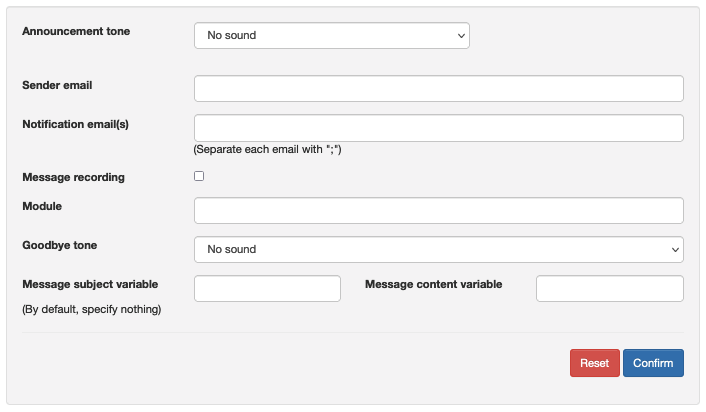
Field descriptions :
- Announcement tone: Allows you to select the sound that invites the caller to leave a voicemail message.
- Notification Email(s): Enables you to specify the email address or addresses for receiving notifications. In case of multiple email addresses, separate them with a “;”.
- Message Recording: Allows you to enable or disable the recording of voicemail messages.
- Goodbye tone: Allows you to select a sound indicating that the message has been successfully recorded.
- Subject and Content Variables: Enable customization of the sent email. In your IVR system, you can define variables before the “voicemail” step and specify their names in the “subject” and “content” fields of the step. If filled in, the values of the selected variables will appear in the sent email.
Email description :
- To: Service number and relevant category name.
- From: Caller’s number.
- Date: Message date.
- Subject: Value of the selected variable (this field only appears if the option is configured).
- Content: Value of the selected variable (this field only appears if the option is configured).
- Duration: Message duration.
- Attachment: The audio message.
- Table of Contents