Voice Management Guide
The Voice Management user guide
- To start
- Prerequisite
- Home
- Administrator
- Importing sounds to your IVR
- Creating a routing
- Importing a directory
- Prohibit transfers to certain numbers
- Creation of a skill group
- Creation of an operator toolbar
- Gestion of an operator
- Creation of an IVR
- Satisfaction survey
- Campaign
- Webcallback
- Link WebCallBack
- Generating a WebCallBack link
- Gestion of a supervisor
- SMS service
- SMS in the operator toolbar
- SMS in the operator toolbar
- Statistics
- Operator
- Supervisor
- Technical side
- API
- SSO authentification
- Call recording
- Integration
- Application setup (Microsoft Dynamics)
- easiware integration
- Salesforce
- Zendesk
Transcripts of conversations in Salesforce
1 - Prerequisite:
You must first send your CSM team a request for enabling conversation transcripts in Salesforce.
2 - Setup
To configure the conversation transcripts in Salesforce, you must log into your extranet with an administrator profile (https://intra.axialys.net/clients/login.php) .
In VoiceManagement -> Integrations, you will find the “Salesforce” menu with the conversation transcript settings.
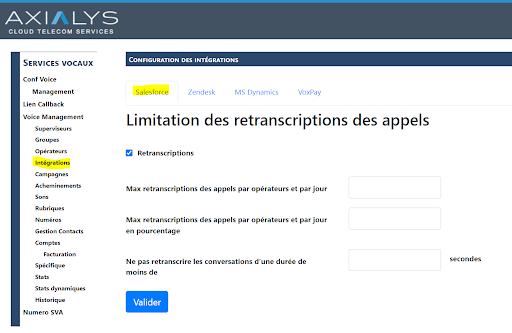
If this is not the case, it is because there has been no prior activation by the Axialys teams.
You will have access to the following options:
- “Transcripts”: Enable/disable call transcripts in Salesforce.
- “Max call transcripts per operator per day”: enables you to configure a maximum number of transcribed calls per operator and per day.
- “Max call transcripts per operator per day as a percentage”: enables you to configure a maximum percentage of calls transcribed per operator and per day.
- “Do not transcribe conversations lasting less than “: enables you to configure the minimum duration for a call to be eligible for transcription.
- “Max call transcripts per operator per day” and “Max call transcripts per operator per day as a percentage” are mutually exclusive, so only one of these limits should be set.
- The “List of last calls” block must be uploaded in one of your Salesforce items (See installation)
3 - Use
In Salesforce, the verbatim text of the transcribed conversations will be accessible the next day from the “List of last calls” block
If the conversation has been transcribed, a “text” link opens a “details” tab which shows the transcription.
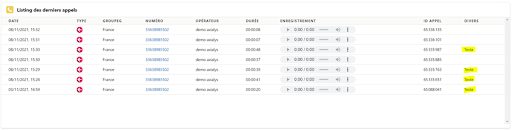
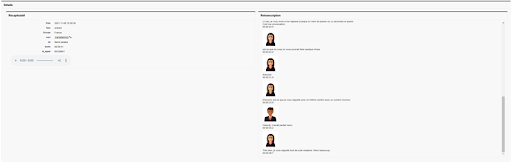
4 - Good to know:
The transcript function checks every evening if the option is enabled so it can transcribe the conversations of that day and according to limits set by the options chosen. If transcription is disabled in the evening of a specific day, no conversation from that specific day will be transcribed.
Verbatim text is stored in Salesforce through a custom object: AxiaVM__Call__c.
The speech-to-text engine used is Google’s: https://cloud.google.com/speech-to-text/
Additional charges apply for this feature, depending on the volume of conversations transcribed. Feel free to ask the Axialys teams about this.
- Table of contents