Voice Management Guide
The Voice Management user guide
- To start
- Prerequisite
- Home
- Administrator
- Importing sounds to your IVR
- Creating a routing
- Importing a directory
- Prohibit transfers to certain numbers
- Creation of a skill group
- Creation of an operator toolbar
- Gestion of an operator
- Creation of an IVR
- Satisfaction survey
- Campaign
- Webcallback
- Link WebCallBack
- Generating a WebCallBack link
- Gestion of a supervisor
- SMS service
- SMS in the operator toolbar
- SMS in the operator toolbar
- Statistics
- Operator
- Supervisor
- Technical side
- API
- SSO authentification
- Call recording
- Integration
- Application setup (Microsoft Dynamics)
- easiware integration
- Salesforce
- Zendesk
Integration with Salesforce
Find us on the AppExchange
Axialys is a Salesforce trusted partner. Find our Voice Management solution on the AppExchange cloud marketplace by Salesforce and take advantage of the power of our integration now, to provide your contacts with a unique customer experience!
All installations must be performed using a generic email address. If the latter is disabled or if you change domain name, please inform Axialys
Integration with Salesforce
Most notably, Voice Management linked with Salesforce allows you to record and listen to conversations, to link them together and to aggregate them directly within the Salesforce contact history. Each call is traced and logged.
You can thus respond to each customer/prospective customer request, without any loss of information, since all information is centralised and optimised.
Furthermore, grouping all conversations together in a single location encourages collaboration and increases the productivity of your employees, which indirectly promotes the qualitative development of the customer relationship, as a result of increased responsiveness.

You will find the operator toolbar integrated at the bottom-left of your screen. The toolbar minimises, but you will still be able to communicate without being cut off.
2 - Incoming call
If the contact is known
During an incoming call, if the caller is already stored in your CRM, then the customer’s datasheet will automatically be opened, so as to immediately provide a view of the caller’s history. You can also automatically open the routing, the opportunity…

If the contact is unknown
If the caller is not already stored in your CRM, a new contact datasheet will be opened, which you can fill in.
Outgoing calls
You can perform a ‘click to call’ on your contacts’ datasheets. You simply click on your contacts’ numbers. This will automatically fill in the number field in the operator toolbar. Select the correct queue and click on Call.

Information on your contact datasheet
Once the call has been ended, you can find all of the call recordings on your contact’s datasheet, along with the call history. The details of the call can be accessed by clicking on the call in the history. The various fields can be configured in your Salesforce configuration panel.
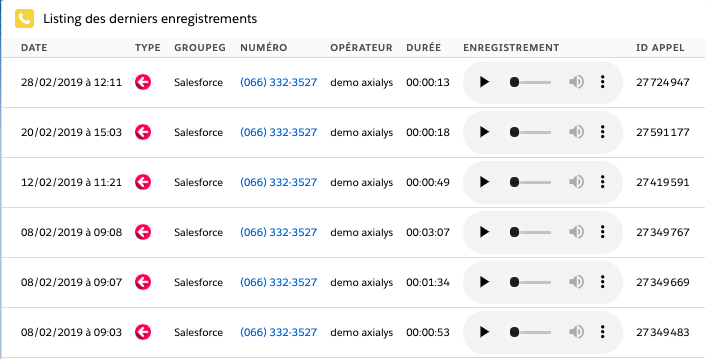
Find call recordings

Find the call history and click on the call in question to view the details

4 - Add telephone data to your reports

Report > New report > Activities > Tasks and Events

- Table of contents