Voice Management Guide
The Voice Management user guide
- To start
- Prerequisite
- Home
- Administrator
- Importing sounds to your IVR
- Creating a routing
- Importing a directory
- Prohibit transfers to certain numbers
- Creation of a skill group
- Creation of an operator toolbar
- Gestion of an operator
- Creation of an IVR
- Satisfaction survey
- Campaign
- Webcallback
- Link WebCallBack
- Generating a WebCallBack link
- Gestion of a supervisor
- SMS service
- SMS in the operator toolbar
- SMS in the operator toolbar
- Statistics
- Operator
- Supervisor
- Technical side
- API
- SSO authentification
- Call recording
- Integration
- Application setup (Microsoft Dynamics)
- easiware integration
- Salesforce
- Zendesk
Importing sounds to your IVR
1 - Importing music/sounds:
You have the ability to import however many sounds you want into your interface, meaning they will then be found in your IVR. Please go to your administrator interface, to the “Sounds” tab.
Axialys works with a recording studio. Do not hesitate to contact our sales administration service for more information, by sending an email to [email protected]
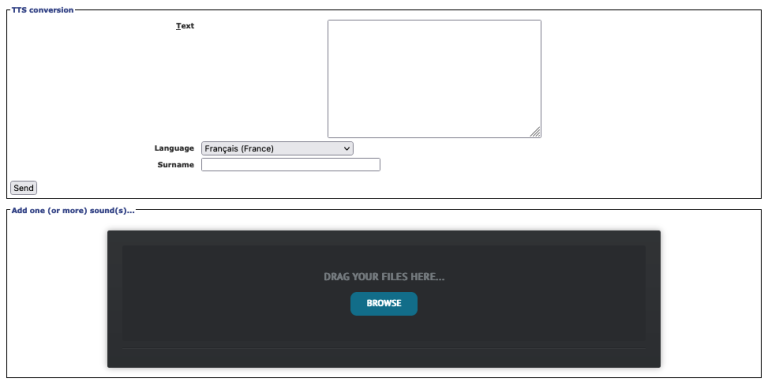
In the “Library” tab, you can set up sounds in two ways:
- If you do not have any pre-recorded messages: Use the “Conversion Text To Speech” feature. Type your text in the empty field, select the language and the name of the message and click on “Send”
- If you have your message pre-recorded: Your message must be in .mp3 format and you can import it by clicking on “Browse” in the “Add one (or several) sound(s)” step. The message will bear the name of the file you imported.
2 - Changing a sound
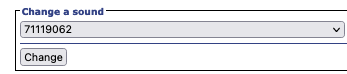
To quickly change a sound, go to the “Change a sound” window. Select the current sound that you wish to change and replace it by selecting the new sound from your files.
3 - Default music
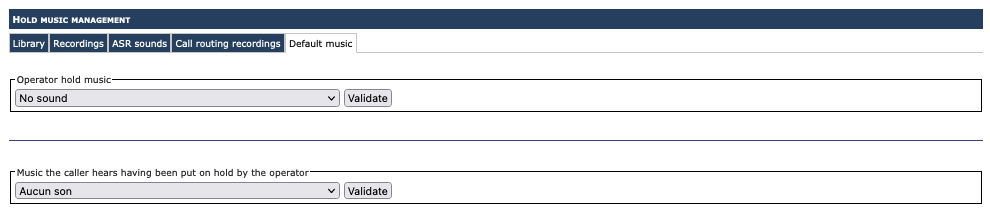
To set default music to play while a call is on hold, go to the “Default music” tab. By default, you can set the:
- Operator’s call on hold music (music heard by the operator while the caller is on hold)
- On-hold music for the caller when placed on hold by the operator (music heard by the caller when placed on hold by the operator)
- And all of your skill groups will have the same on hold music, both for the operator and the call recipient, unless configured otherwise when creating your IVR.
- Table of Contents