Voice Management Guide
The Voice Management user guide
- To start
- Prerequisite
- Home
- Administrator
- Importing sounds to your IVR
- Creating a routing
- Importing a directory
- Prohibit transfers to certain numbers
- Creation of a skill group
- Creation of an operator toolbar
- Gestion of an operator
- Creation of an IVR
- Satisfaction survey
- Campaign
- Gestion of a supervisor
- Webcallback
- Link WebCallBack
- Generating a WebCallBack link
- SMS service
- SMS in the operator toolbar
- SMS in the operator toolbar
- Statistics
- Operator
- Supervisor
- Technical side
- API
- SSO authentification
- Call recording
- Integration
- Application setup (Microsoft Dynamics)
- easiware integration
- Salesforce
- Zendesk
Managing alerts on the supervisor interface
To configure alerts on your call centre tool, go to “Alerts” in the group section
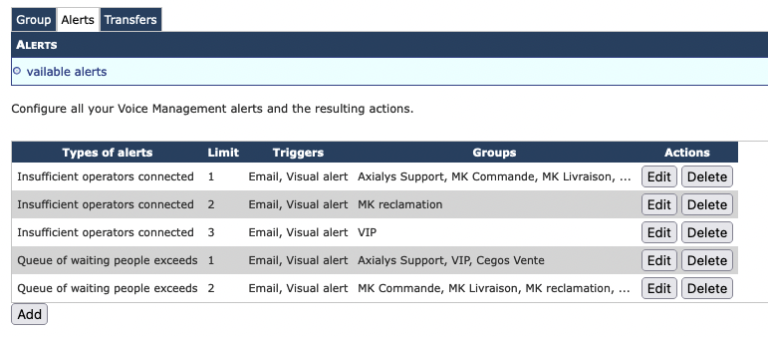
On the first page, you will see a summary table of all the alerts that are already active.
To add an alert, click “Add”
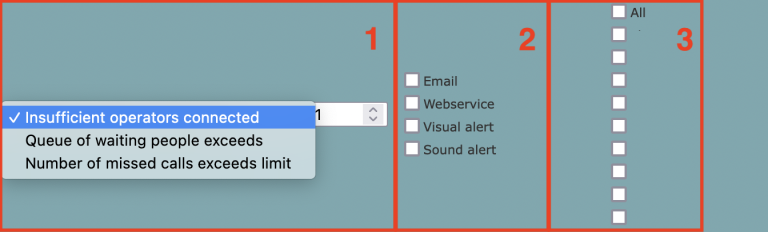
1 – Types of alerts and their thresholds
Choose which types of alerts you want to set up on your supervisor interface:
Insufficient number of connected operators: Enter a minimum threshold for the number of operators that are connected in the group; if it falls below this, you will receive an alert.
Queue of people waiting exceeds limit: Enter a maximum threshold for the number of people waiting in the group.
Number of missed calls exceeds limit: Enter a maximum missed call threshold for the group.
Once you have set up the alert type, fill in the threshold for it.
2 – Triggers
Define the triggers you want to associate with the alert. You can tick one or more triggers.
Email: Receive a start and end of incident email.
Web service: Manage alerts via the web service.
Visual alert: The alert’s box will be highlighted in red when it is triggered.
Sound alert: When the alert is triggered, your supervision interface will sound an audible alert. Please note: For the sound alert to be active, you must click at least once in your supervision interface to hear the alert sound.
3 – Groups
Associate groups with alerts and their triggers.
Both operator count and queue alerts are real-time alerts. The lost call threshold alert will only be triggered once since as soon as the lost call threshold has been reached, it will only be reset to 0 when the interface data is reset.
- Table of contents