Voice Management Guide
The Voice Management user guide
- To start
- Prerequisite
- Home
- Administrator
- Importing sounds to your IVR
- Creating a routing
- Importing a directory
- Prohibit transfers to certain numbers
- Creation of a skill group
- Creation of an operator toolbar
- Gestion of an operator
- Creation of an IVR
- Satisfaction survey
- Campaign
- Webcallback
- Link WebCallBack
- Generating a WebCallBack link
- Gestion of a supervisor
- SMS service
- SMS in the operator toolbar
- SMS in the operator toolbar
- Statistics
- Operator
- Supervisor
- Technical side
- API
- SSO authentification
- Call recording
- Integration
- Application setup (Microsoft Dynamics)
- easiware integration
- Salesforce
- Zendesk
Managing operator breaks
1 - Managing operator breaks
An operator can be on various types of break. Voice Management offers up to 15 different break titles. Only breaks with a title will be displayed in the operator toolbar.
To implement the various breaks for the operator, please go to your administrator interface and click on “Operators”. Go to the “Break Types” tab.
Several types of break are possible:
- The various break titles:
You have 15 possible break titles available. You can set whichever titles you like. You can also choose the “Max. time (in minutes)” for each break. This allows you to place a time limit on a break. If you decide that an operator cannot have more than 30 minutes for break 1, then the operator’s toolbar will automatically switch to available after 30 minutes.
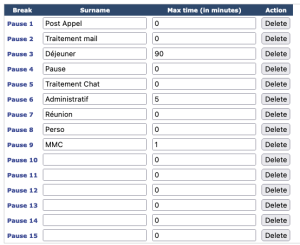
If you want to remove a break, click “Delete“. This will delete the designated break and this break will no longer appear on the operator banner. Click “Validate“ for any changes.
If you wish to add another break (up to 50), click “Add“. This will add an extra line. Name this break then click “Validate“. To delete the line, click “Delete“.
- The campaign processing status:
This is a special break that means your operator will still be considered “available” in your statistics but they will not receive incoming calls. This enables them to pursue outbound call campaigns without being interrupted by incoming calls.
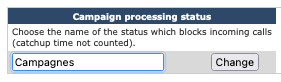
With each change made to a row, click on “change”.
- Post-call processing status
You have the option of setting up a post-call status. Create a break and choose it from the drop-down menu. Unlike the catchup time, it is up to the operator to take this break following a call. You will find the time spent in this pause in the Summary statistics of incoming calls or in the dynamic statistics. This pause is only valid in this case if it is used within 45 seconds of the call.
To determine the transfer ring time (ring time takes precedence over transfer time).

- Connection status:
Enables the changing of the title of the break during login, if the Set to break upon login option is enabled.
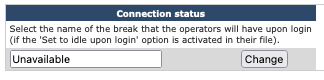
- Table of Contents