Voice Management Guide
The Voice Management user guide
- To start
- Prerequisite
- Home
- Administrator
- Importing sounds to your IVR
- Creating a routing
- Importing a directory
- Prohibit transfers to certain numbers
- Creation of a skill group
- Creation of an operator toolbar
- Gestion of an operator
- Creation of an IVR
- Satisfaction survey
- Campaign
- Webcallback
- Link WebCallBack
- Generating a WebCallBack link
- Gestion of a supervisor
- SMS service
- SMS in the operator toolbar
- SMS in the operator toolbar
- Statistics
- Operator
- Supervisor
- Technical side
- API
- SSO authentification
- Call recording
- Integration
- Application setup (Microsoft Dynamics)
- easiware integration
- Salesforce
- Zendesk
Supervisor interface information
1 - Supervisor interface
In the Queue tab, all groups to be supervised will be displayed. All information is daily and in real time.
Attention: Some of the information, such as the number of calls, calls escalated, calls in communication, calls on hold, etc. are in real time. However, information such as average times are calculated and are updated every six minutes.
Certain details such as the call count or details such as escalated, in communication, on hold, and so forth is real-time data. However, data such as average times is calculated data and is updated every 6 minutes.
2 - Skill group information
The supervisor interface offers you the option of viewing the real-time activity of your contact centre, including information on your queues:

- Overall: The total number of calls received in this group
- Escalated: The number of calls that are escalated to another area
- Picked up: The percentage of calls picked up
- In communication: The number of calls currently in communication with an operator
- On hold: The number of people currently on hold
- Lost: The number of lost calls
- Max wait time: The current wait time for the next call to be allocated
- Average wait time: The average wait time
- Average call time: The average time in communication with an operator
- Average abandonment time: The average time it takes for a caller to abandon their call
- Operator information: Status of all operators having this skill. Green = the number of available operators, orange = the number of operators on break, blue = the number of operators currently in communication.
- Distribution of the number of people waiting according to their wait times: You can pre-define three wait times. Defaults are as follows: number of callers with wait times of less than 1 minute, 1 to 3 minutes and 3 minutes or more.
A summary line of the various types of information regarding your queues is visible at the top of the queues: The overall number of unique calls, the average percentage of answered calls across all queues, all missed calls, the number of people on hold and the average talk times across all groups. Information on the operators is also visible: number of available operators, number of operators on break and number of operators in communication.
An “error report” button allows you to receive a list of information regarding the supervisor interface to send to the support team if they request it.
What’s displayed in the overall number of calls is the number of unique calls. It’s possible that the same call may be passed to two different groups, each of which will have one call, but only one call will be counted in the total number of calls. For example, a call may have been taken out of the group for specific handling (e.g., callback option) and then put back into the group.
2 - Operator information
The supervisor interface allows you to see the real-time activity of your contact centre, including information regarding your operators:
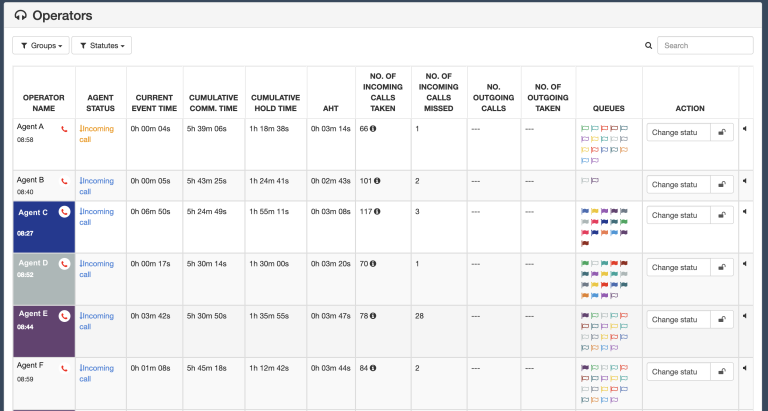
- Agent name: The name of the agent, its box takes the colour of the queue in which it’s in communication. You can also see the time of their first call of the day. If the agent’s name has too many characters, it will be displayed as abbreviated, but you can see their full name by moving the mouse over it. If you are an Axialys Centrex user, a coloured “telephone” icon will indicate the availability of the operator’s Centrex account if it is being monitored (red: in communication, green: available, grey: non-monitored, orange: unavailable). This phone is not displayed if you do not have Axialys telephony. This information is updated every 3 minutes.
- Agent status: The status of the agent. It can be online, offline, on break (several break titles can be predefined in the Administrator interface) and catchup. You can also see the Offline status. This status is attached to an operator who is not connected, but for whom the option “expected to be always connected” is checked.
- Current occurrence time: Duration of the current status
- Cumulative comm time: Cumulative duration of all communications the agent has had since the beginning of the day
- Cumulative break time: Cumulative duration of all breaks that the agent has had since the beginning of the day
- TMC: Average duration of all the agent’s communications since the beginning of the day
- Number of incoming calls taken: Number of calls the agent has taken since the beginning of the day. An information “i” shows you the number of calls taken by an operator in a group. We display the top 15 groups with the most calls. If an operator is part of an unsupervised group in which he or she has taken calls, this will be found in “Other Groups”. If you supervise 30 groups out of 45, we’ll display the first 14 groups and the rest of the groups (31) will be in “Other Groups”.
- Number of missed incoming calls: Number of calls sent to the operator’s extension but not picked up by the operator
- Number of outgoing calls: Number of calls the agent has made from their extension.
- Number of successful outgoing calls: Number of calls made by the operator that were either answered or picked up.
- Queues: The colored flags indicate the queues to which the agent belongs

When an operator puts a call on hold, a line is added to indicate that the call is “On Hold” in addition to the duration of the hold.
- Table of contents