Voice Management Guide
The Voice Management user guide
- To start
- Prerequisite
- Home
- Administrator
- Importing sounds to your IVR
- Creating a routing
- Importing a directory
- Prohibit transfers to certain numbers
- Creation of a skill group
- Creation of an operator toolbar
- Gestion of an operator
- Creation of an IVR
- Satisfaction survey
- Campaign
- Webcallback
- Link WebCallBack
- Generating a WebCallBack link
- Gestion of a supervisor
- SMS service
- SMS in the operator toolbar
- SMS in the operator toolbar
- Statistics
- Operator
- Supervisor
- Technical side
- API
- SSO authentification
- Call recording
- Integration
- Application setup (Microsoft Dynamics)
- easiware integration
- Salesforce
- Zendesk
Entry Step
The input step will allow you to offer the caller to type a set of numbers which will then be used to search for information in your database, filter calls…
1 – Configuration interface
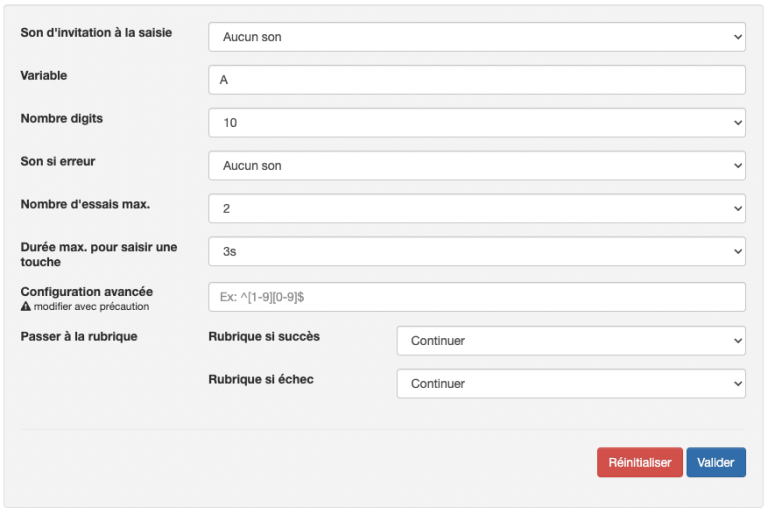
- Prompt sound: Choose a sound that will tell the caller what to type on their phone in order to move to the next IVR step
- Variable: Name the variable
- Number of digits: Indicate the number of digits you want the caller to enter
- Sound if error: Choose a sound to indicate that the caller input is not correct
- Max. : Indicate the number of attempts before going to the section if failure
- Max. to enter a key: Specify the length of time the caller has time to indicate their entry before hearing the Sound on error or going to the section on failure
- Advanced configuration: You have the possibility of asking the interlocutor to end their entry with # and/or *
- Enter “#” so that the caller ends his entry with “#”
- Enter “STAR_END” so that the caller ends his entry with “*”
- Enter “STAR_DIESE_END_KEEP” so that the caller ends his entry with “#” or “*”
- Go to topic: Choose the topic to continue the call if the entry is successful or if the entry is unsuccessful
- Table of contents