Voice Management Guide
The Voice Management user guide
- To start
- Prerequisite
- Home
- Administrator
- Importing sounds to your IVR
- Creating a routing
- Importing a directory
- Prohibit transfers to certain numbers
- Creation of a skill group
- Creation of an operator toolbar
- Gestion of an operator
- Creation of an IVR
- Satisfaction survey
- Campaign
- Gestion of a supervisor
- Webcallback
- Link WebCallBack
- Generating a WebCallBack link
- SMS service
- SMS in the operator toolbar
- SMS in the operator toolbar
- Statistics
- Operator
- Supervisor
- Technical side
- API
- SSO authentification
- Call recording
- Integration
- Application setup (Microsoft Dynamics)
- easiware integration
- Salesforce
- Zendesk
*
1 – Filter based on a caller number
You can filter incoming calls based on caller numbers. In fact, if, for example, you want all 08 numbers to be directed to a section with a message for example, you can filter all the numbers starting with “338”.
It couldn’t be easier:
Go to the “Sections” menu, and add a “Filtering” step.
In “Filter based on” choose “Caller number” then click “Validate”
You can now add filters for whatever you want to filter by.
Click “Add filter“. In the first “Filter” field, you must enter the filter rule you want to set up:
– Enter numbers or characters if you want to filter a number containing what you entered
– Include a “^” before your entry to filter all numbers starting with your entry
– Include a “$” after your entry to filter all numbers ending with your entry
In “Section“, fill in the section you want the call to be redirected to according to your filter rule.
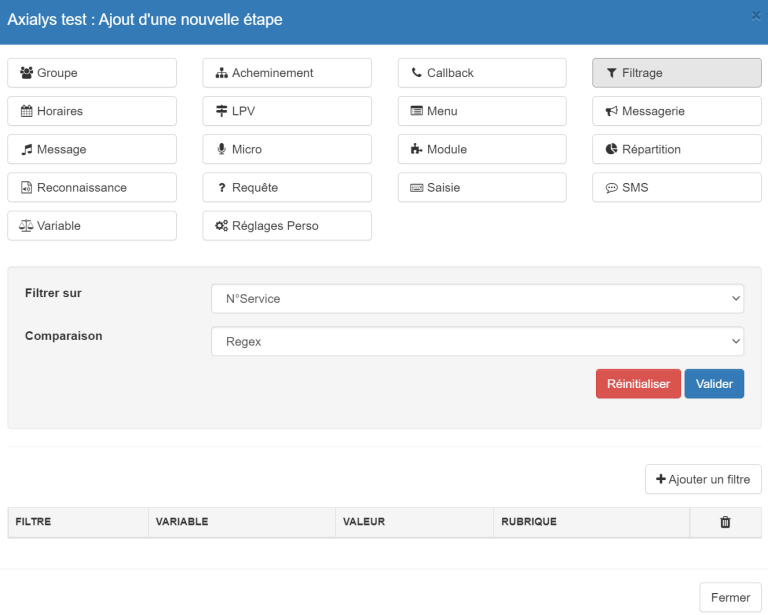
You also have the option of using a variable
Example:
I have a French site and an English site. I want all numbers starting with “33” to go to my French IVR and all numbers starting with “44” to go to my English IVR.
I will therefore make two filters, one with “^33” which redirects to my first section of my French SVI and a “^44” filter which redirects to my first section of my English SVI.
2 - Blacklisting a telephone number
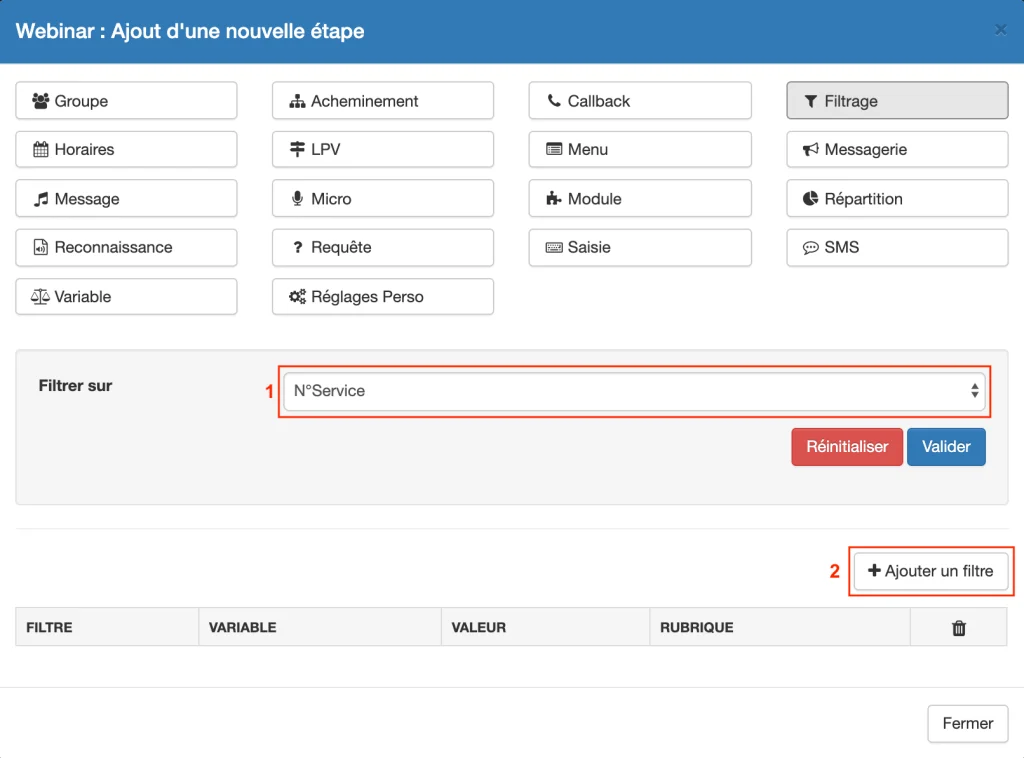
- Go to your IVR. Add a new Step with a “Filtering” stage.
- In “Filter by”, select “Caller no.”
- Click on “Add a filter”
- To configure the filter:
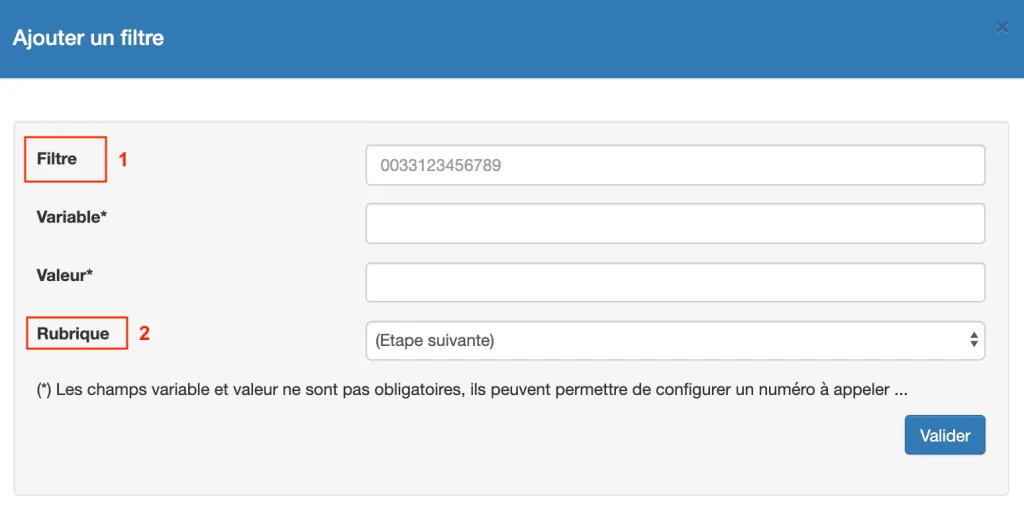
- Enter the caller number under “Filter”
- Choose the Step to which the call will be redirected from the “Step” drop-down list
- Table of Contents